There are a multitude of articles about how to use Evernote for note taking and organization. The way I use Evernote is a result of reading many of those articles and adopting some of their ideas. Nevertheless, I talk to people all the time who are looking for ways to organize their thoughts, tasks, notes, and ideas, and I always present Evernote as an essential tool for this purpose. The fact that you can take it everywhere that you can take your laptop, tablet, or phone, or bower one of these from someone else, makes it a versatile tool with powerful features. Today I am beginning a short series on the ways I currently use Evernote to stay organized, keep on task, and capture ideas. You might be interested to know that I’m typing this post in Evernote right now.
Today we will cover the obvious: Taking Notes
I told you it was obvious, but people still become overwhelmed and confused by this seemingly simple feature. Probably the most disturbing thing at first is the tendency for notes to get lost, or perhaps forgotten is the better description. If you take a lot of notes in Evernote but don’t know how to organize them, you will quickly have a mess and no efficient way to recall your ideas. It’s a lot like having a stack of notebooks with no idea where any of your ideas or thoughts are in those pages. It’s great to right things down, but only if you can find the thoughts later when you need them.
Answer: Folders, Tags and Titles. I have found that a few folders, and many tags work best for me. I keep a folder for Articles, Work, Journal, and Ideas (my common place book of quotes, illustrations and inspirational thoughts). I then place tags on the notes that go into them. Here are two examples.
A Few Folders Work Best For Me
For articles, I first mark them with the tag “To Read” if I haven’t read it yet, and I have a shortcut for that Tag in my shortcuts. It shows me all the articles that I have clipped or scanned and set aside to read later. Once I read an article I put one to three tags on it to note what the article is about. Now I can go back and search my articles folder for articles about a topic like “Leadership” or “Organization
Create Shortcuts Based On Meaningful Tags
For work notes, I have a list of tags related to the initiatives and projects that I work on. When I’m in a meeting, taking notes, and one of my projects or initiatives becomes the subject of conversation I add that tag. Later, I can return to my Work folder and search by the related initiative tag to find all my notes related to that initiative. They are readily available to me, sorted in the order that they were last edited, keeping the most recent information close to the top.
One other thing about taking notes. When taking notes during meetings I find it helpful to have a standard title for such notes. For instance, every head-to-head conversation with my boss is titled “Discussion with my bosses name – MM/DD/YY”. I know that Evernote dates every note entry, but by having this structure I can now set up a quick search by title “Discussion with…” and get all those notes in one place. Furthermore, I can easily get to the information I need just by scanning the titles for the date of the conversation about which I am interested.
Adopt Standard Title Conventions
In upcoming articles I’ll write about how I use the following Evernote features: Task Management, Email to Evernote, Camera Capture, and Audio Recording.
Let me know if you want me to discuss another feature or address a particular scenario relevant to your life and work by leaving a comment below.
If you don’t have Evernote, get it here. By using this link 5 Subscribers per day will earn 1 Free month of Evernote Premium for themselves in addition to 5 Evernote points for me. Sign Up for Evernote